Geo & Time¶
This category includes widgets related to location, date and time.
Leaflet maps¶
Leaflet maps widget has rich and versatile features for displaying various information on maps. It also has selection and interaction features. It is based on Leaflet library and its various plugins.
When a new Leaflet maps widget is added to the dashboard, only one actuator named geoJSON1 is available in the "Data connection" tab. But this widget allows up to 5 types of display layers, according to the value of the associated parameter numberOfLayers. This parameter can be set in the "Graphical properties" tab as shown in the following picture:
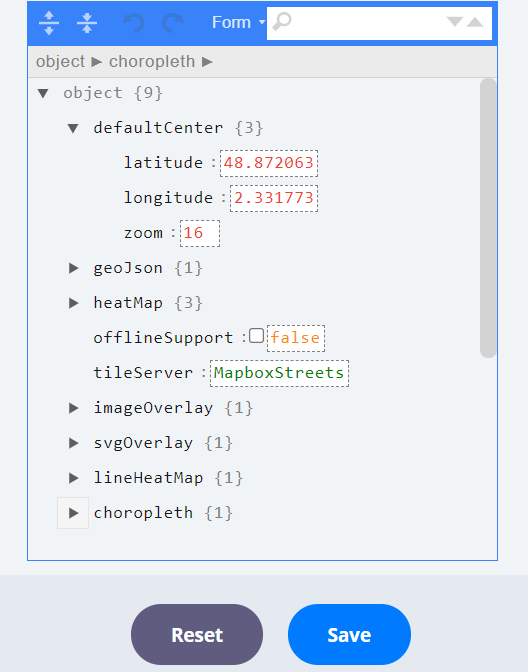
Depending on the parametrization, new actuators may appear in "Data connection" tab and offer :
- 0 to 8 possible layers of GeoJSON objects. Writing GeoJSON objects is described here.
- 0 to 8 possible layers of heatMap objects
- 0 to 8 possible layers of lineHeatMap objects
- 0 to 8 possible layers of choropleth objects
- 0 to 8 possible layer of imageOverlay objects
- 0 to 8 possible layer of svgOverlay objects
In addition to these pure display layers, selection controls can be activated by enabling the drawingFeatures option. Regions of the map can thus be selected using the mouse. When this option is enabled, the selectedGeoJson actuator receives user selection as geoJson, and needs to be connected to a variable-type dataNode. This features are based on the Geoman plugin.
Enabling the drawingFeatures option enables the drawingFeaturesOptions parameters set which manages selection options (point, line, polygon, rectangle).
Other parameters :
- offlineSupport : displays controls on the maps that allow to store tiles for the current displayed geographic area. Useful when using the map offline (i.e. with no Internet connection)
- tileServer : currently there is support for MapboxStreets and HereHybridDay
geoJson layers¶
geoJson1 to geoJson8 inputs expect a geoJson object. Basic examples are shown below.
Point¶
Single point on a single layer of the map
{
"type": "FeatureCollection",
"features": [
{
"type": "Feature",
"geometry": {
"type": "Point",
"coordinates": [
2.295,
48.8738
]
},
"properties": {
"html": "See <a href=\"https://en.wikipedia.org/wiki/Place_Charles_de_Gaulle\" target=\"_blank\">Place Charles de Gaulle</a>",
"awesomeMarker": {
"icon": "fa-asterisk",
"prefix": "fa",
"markerColor": "red"
}
}
}
],
"properties": {
"description": "Arc de triomphe",
"disableAutoscale": false
}
}
which will be displayed as :
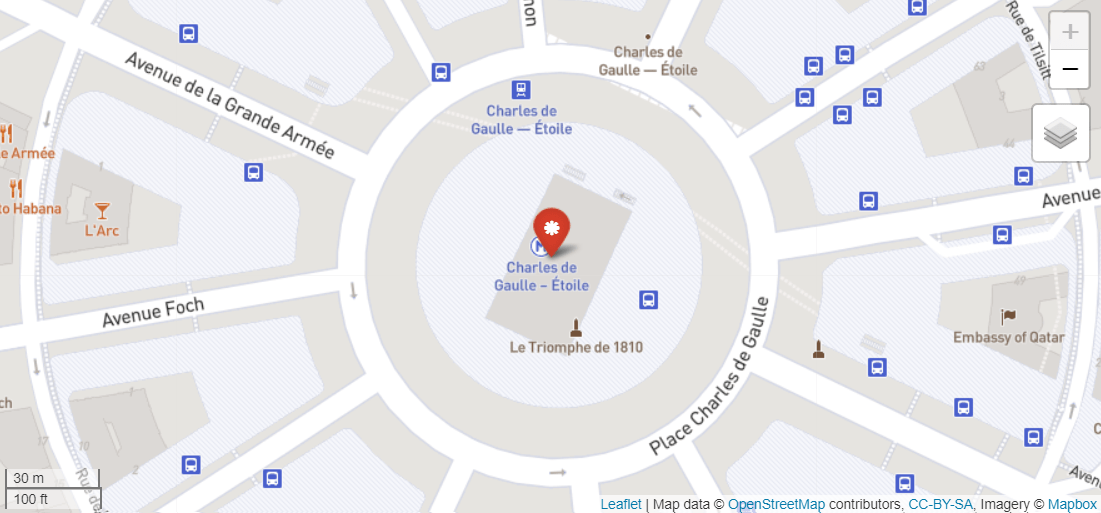
Properties field of each feature allows to configure it. It comprises the following items :
- html : allows to write html call to be rendered inside the popup.
-
awesomeMarker : JSON configuration object for the Leaflet.awesome-markers library, allowing colorful iconic & retina-proof markers for Leaflet, based on the Glyphicons / Font-Awesome icons. Only Font-Awesome icons are supported with xDash.
Property Description Default Value Possible values icon Name of the icon 'home' See glyphicons or font-awesome prefix Select the icon library 'glyphicon' 'fa' for font-awesome or 'glyphicon' for bootstrap 3 markerColor Color of the marker 'blue' 'red', 'darkred', 'orange', 'green', 'darkgreen', 'blue', 'purple', 'darkpurple', 'cadetblue' iconColor Color of the icon 'white' 'white', 'black' or css code (hex, rgba etc) spin Make the icon spin false true or false. Font-awesome required extraClasses Additional classes in the created tag '' 'fa-rotate90 myclass' eller other custom configuration
Examples :
- Single point : osm-geojson-point.xprjson
- Multiple points : osm-geojson-points.xprjson
- Awesome markers : osm-geojson-point-awesome-marker.xprjson
- Disable autoscale with geoJSON point : osm-geojson-point-disable-autoscale.xprjson
Line¶
Single line on a single layer of the map
{
"type": "FeatureCollection",
"features": [
{
"type": "Feature",
"geometry": {
"type": "LineString",
"coordinates": [
[
2.295,
48.8738
],
[
2.321125,
48.865487
]
]
},
"properties": {
"style": {
"color": "#FF0000",
"weight": 4,
"opacity": 1
}
}
}
],
"properties": {
"description": "<span style=\"color: #FF0000\">Champs-Élysées</span>"
}
}
which will be displayed as :
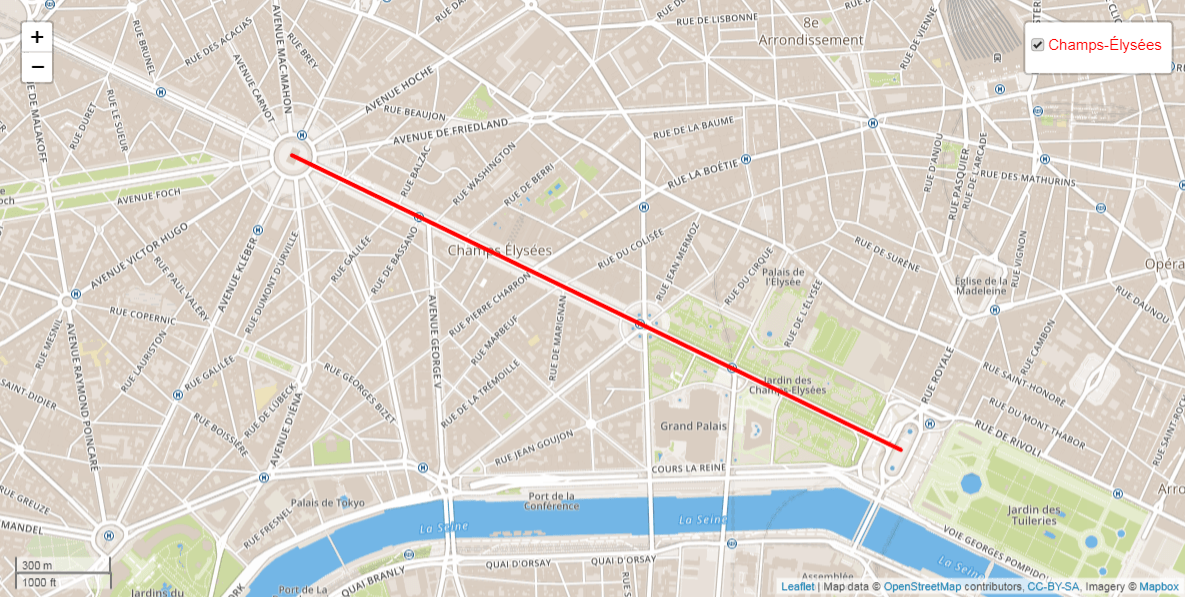
Examples :
- Single line : osm-geojson-line.xprjson
- Multiple lines : osm-geojson-lines.xprjson
Polygon¶
A polygon on a single layer of the map
{
"type": "FeatureCollection",
"features": [
{
"type": "Feature",
"geometry": {
"type": "Polygon",
"coordinates": [
[
[
2.300815,
48.871943
],
[
2.30158,
48.864638
],
[
2.310094,
48.868996
]
]
]
},
"properties": {
"style": {
"color": "#01DF01",
"weight": 4,
"opacity": 0.9,
"fillColor": "#01DF01",
"fillOpacity": 0.4
}
}
}
],
"properties": {
"description": "<span style=\"color: #01DF01\">Triangle d'or</span>"
}
}
which will be displayed as :
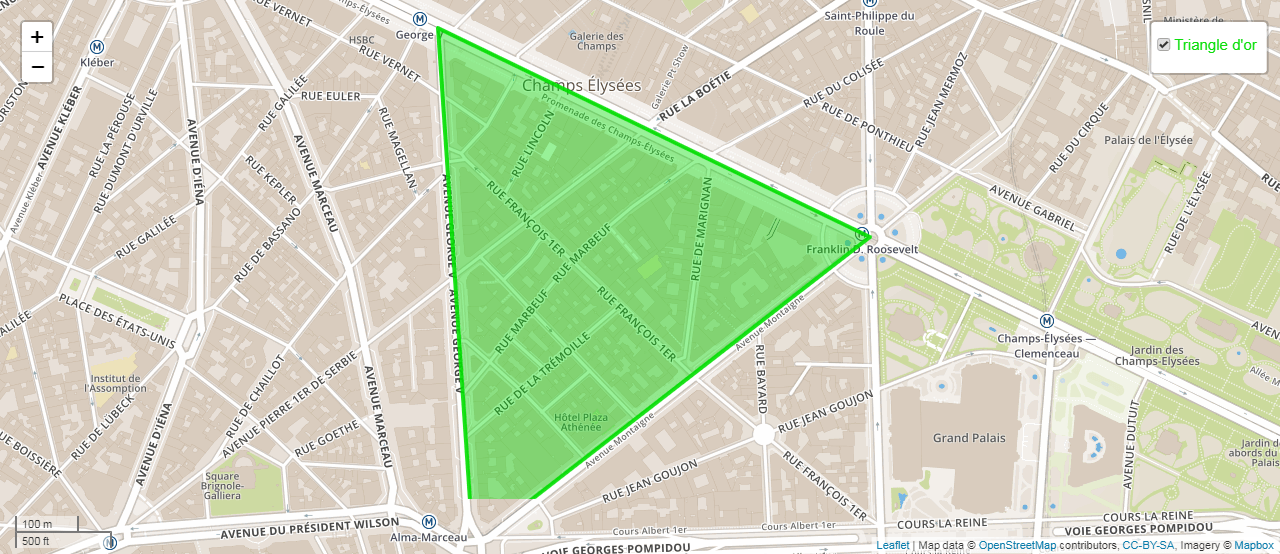
Example :
See also : Using GeoJSON with Leaflet
heatMap layers¶
heatMap1 to heatMap8 inputs expect a JSON object like the following one :
{
"data" : [
{
"lat": 44.78857833333333,
"lng": 0.20539333333333332,
"H2O": 58.0183
},
{
"lat": 44.78858,
"lng": 0.20539333333333332,
"H2O": 58.0187
}
],
"config": {
"opacity": 0.5,
"radius": 1,
"disableAutoscale": false,
"min": 0,
"max": 100,
"colorScale": "interpolateSpectral",
"reverseColorScale": true
}
}
When min and/or max config parameters are not specified, they are automatically computed from the data set. colorScale is a string from interpolate-type colorscales of D3.js : https://github.com/d3/d3-scale-chromatic.
Example of display (for a larger data set) :

Example :
Several parameters control the display of the heatmap, in particular :
-
sampledDisplay : allows to feed the map in real-time with instantaneous measures (single heatmap point). The config of the first point will be used. See corresponding examples:
- osm-heatmap-play-js.xprjson
lineHeatMap layers¶
lineHeatMap1 to lineHeatMap8 inputs expect a JSON object like the following one :
{
"data": [
{
"coordinates": [
[
4.84112,
45.74968
],
[
4.84091,
45.74981
]
],
"CO2": 6
},
{
"coordinates": [
[
4.84138,
45.74953
],
[
4.84112,
45.74968
]
],
"CO2": 10
}
],
"config": {
"opacity": 0.9,
"weight": 4,
"disableAutoscale": false,
"min": 0,
"max": 10,
"colorScale": "interpolateSpectral",
"reverseColorScale": true
}
}
When min and/or max config parameters are not specified, they are automatically computed from the data set. colorScale is a string from interpolate-type colorscales of D3.js : https://github.com/d3/d3-scale-chromatic.
Example of display (for a larger data set) :
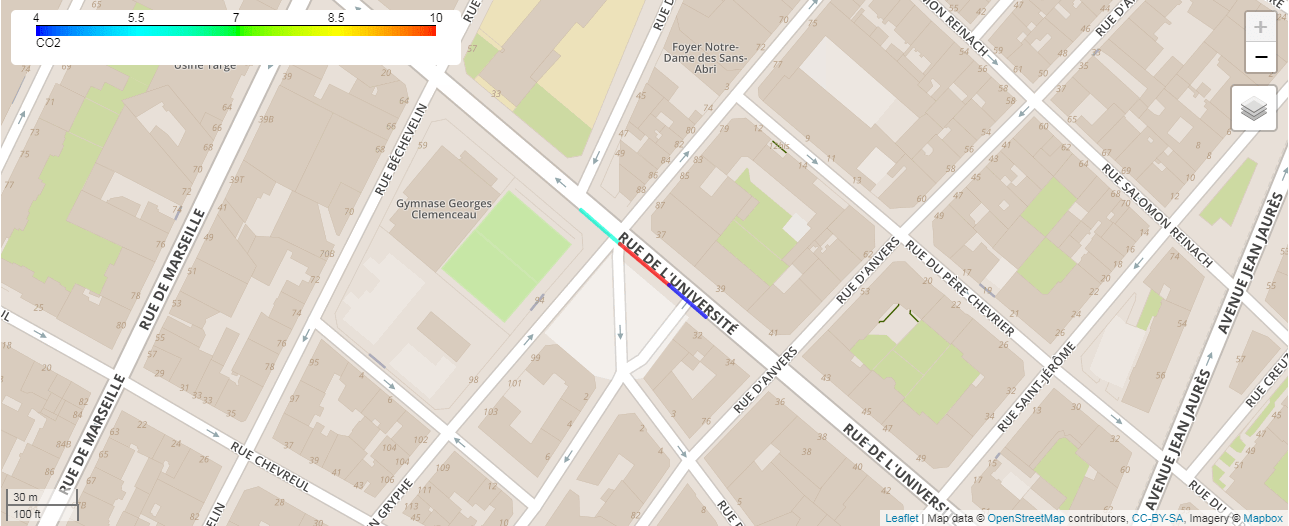
Example :
Choropleth layers¶
choropleth1 to choropleth8 inputs expect a JSON object like the following one :
{
"data": [
{
"geometry": {
"type": "Polygon",
"coordinates": [
[
[
2.329144745999656,
48.87299590267482
],
[
2.329453736347205,
48.8723745764414
],
[
2.331221849053691,
48.8721034501072
]
]
]
},
"CO2": 6
},
{
"geometry": {
"type": "Polygon",
"coordinates": [
[
[
2.331445008712763,
48.87264570173727
],
[
2.332766800791433,
48.870849470245
],
[
2.3349983986918237,
48.87142562719721
]
]
]
},
"CO2": 10
}
],
"config": {
"opacity": 0.9,
"weight": 4,
"disableAutoscale": false,
"min": 0,
"max": 10,
"colorScale": "interpolateOranges",
"reverseColorScale": false
}
}
When min and/or max config parameters are not specified, they are automatically computed from the data set. colorScale is a string from interpolate-type colorscales of D3.js : https://github.com/d3/d3-scale-chromatic.
Example of display (for a larger data set) :
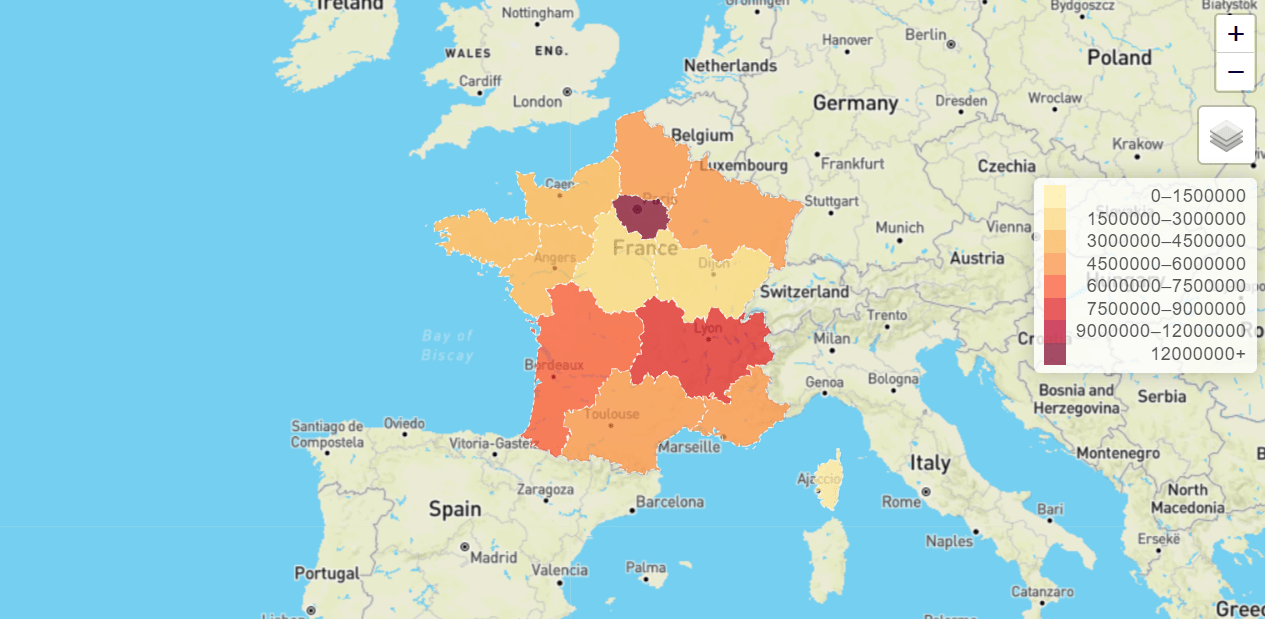
Example :
imageOverlay layers¶
imageOverlay1 to imageOverlay8 inputs expect a geoJson object like the following one :
{
"imageUrl" = "http://www.fondation-tuck.fr/upload/docs/image/jpeg/2015-01/logo-ifpen.jpg";
"imageBounds" = [
[48.874875, 2.171738],
[48.877923, 2.179484]
];
"title" = "IFPEN location";
"addAs" = "overlay"; // overlay or baseLayer
}
As shown in the code snippet above, the addAs parameter may take two values: overlay which adds a checkbox control, or baseLayer which adds a radio button control.
Example :
svgOverlay layers¶
svgOverlay1 to svgOverlay8 inputs expect a JSON object like the following one :
{
"data":
[
{
"lat": 48.876684999999995,
"lng": 2.175765,
"rotation": 255
},
{
"lat": 48.876684999999995,
"lng": 2.175765,
"rotation": 256
}
],
"config": {
"marker": "arrow",
"title": "Wind direction",
"opacity": 0.5,
"length": 9.3,
"disableAutoscale": false,
"addAs": "overlay" // overlay or baseLayer
}
}
Example of display (for a larger data set) :
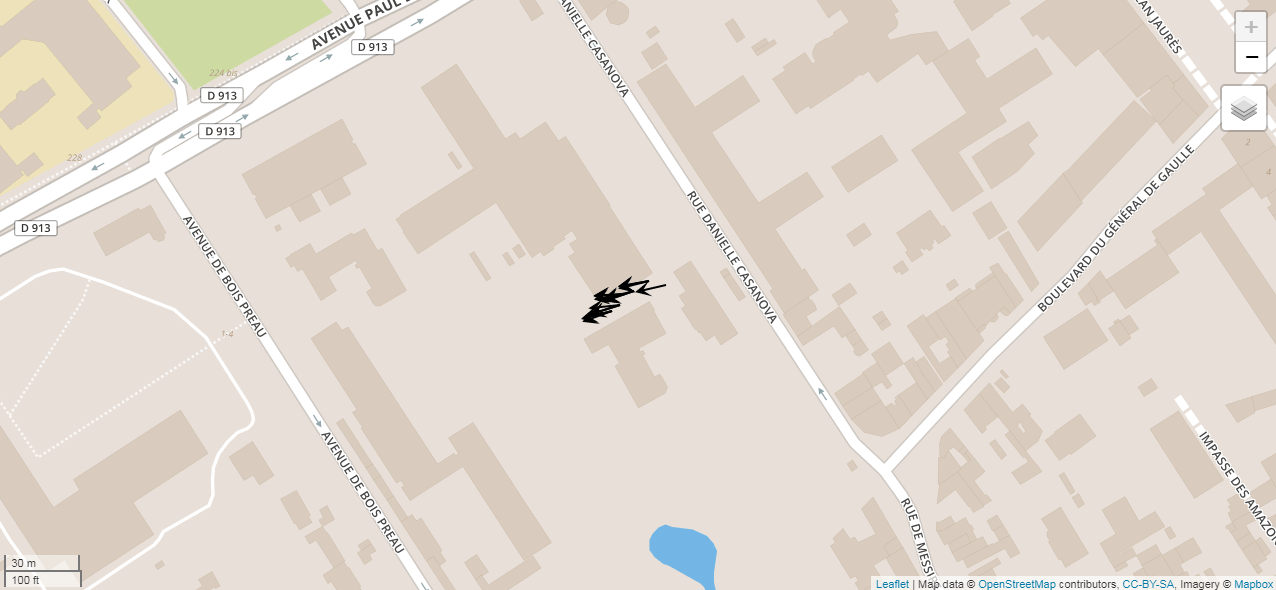
Example :
Drawing features¶
It is possible to allow the user to manually select points, lines, rectangles or polygon regions in the map. This is possible by enable the drawingFeatures option.
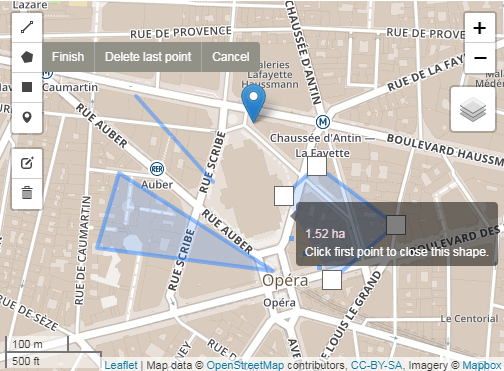
Selection result will be written to the selectedGeoJson actuator.
Example :
Folium Maps¶
Folium is a Python library used for visualizing geospatial data. It leverages the power of the Leaflet.js library and provides a simple way to create interactive maps. Folium can be used to create various types of maps such as choropleth maps, bubble maps, and scatter maps, and provides an easy-to-use interface for adding markers, popups, and other interactive features to the maps.
Folium is built on top of the Python data analysis library pandas, which makes it easy to manipulate and visualize large datasets. It also supports several tilesets such as OpenStreetMap, Mapbox, and Stamen, which can be used to customize the look and feel of the maps.
Usage examples:
Address autocompletion¶
This widget uses the here geocoder autocomplete API to provide suggestion as the user types an address location.
The parameter countryIsoCodes restricts the provided suggestions to the specifed country.
Simple calendar¶
Use the Simple calendar widget to select a date.
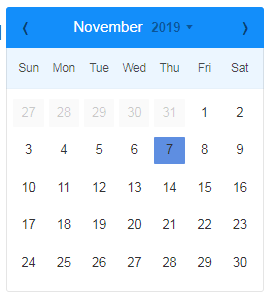
Example :
Date-range calendar¶
Enables the selection of a date interval.
D3 year heatmap caldendar¶
Allows to associate range heatmap to a yearly-based calendar. Very useful to visually identify sporadic information. Date selection is also possible.
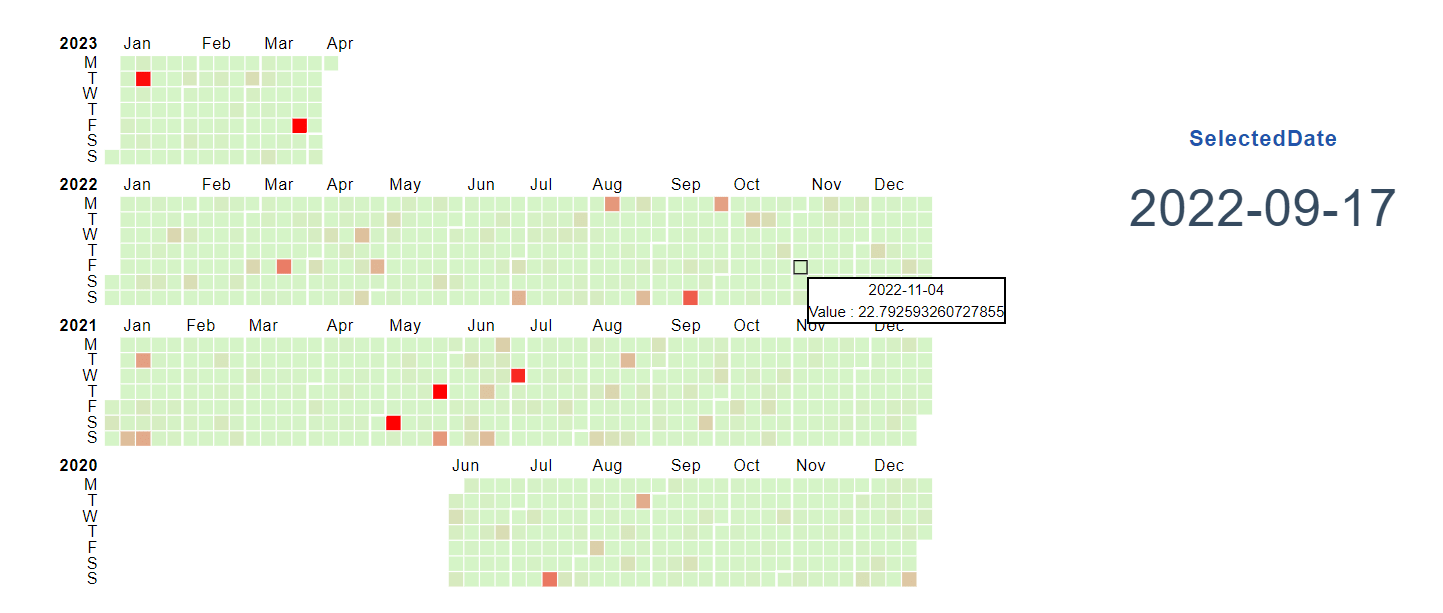
Example :
Simple clock¶
Use the Simple clock widget to select a time.
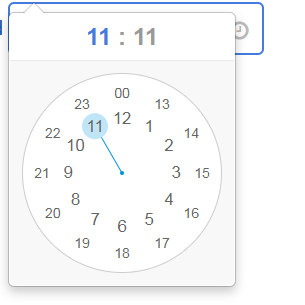
Example :